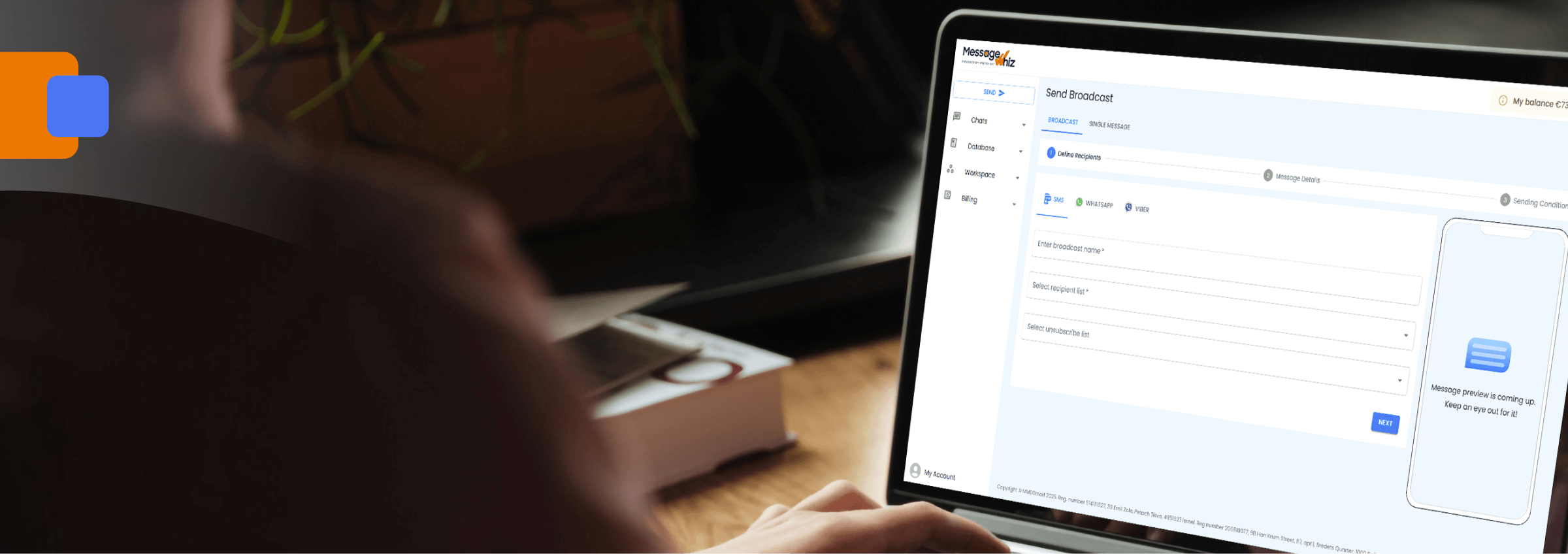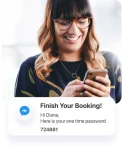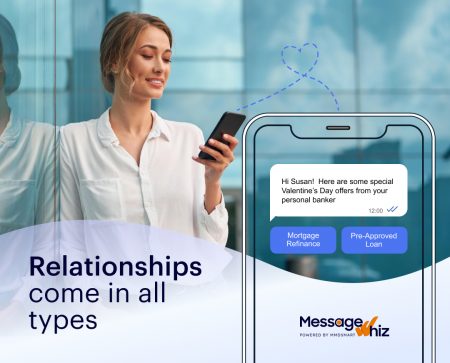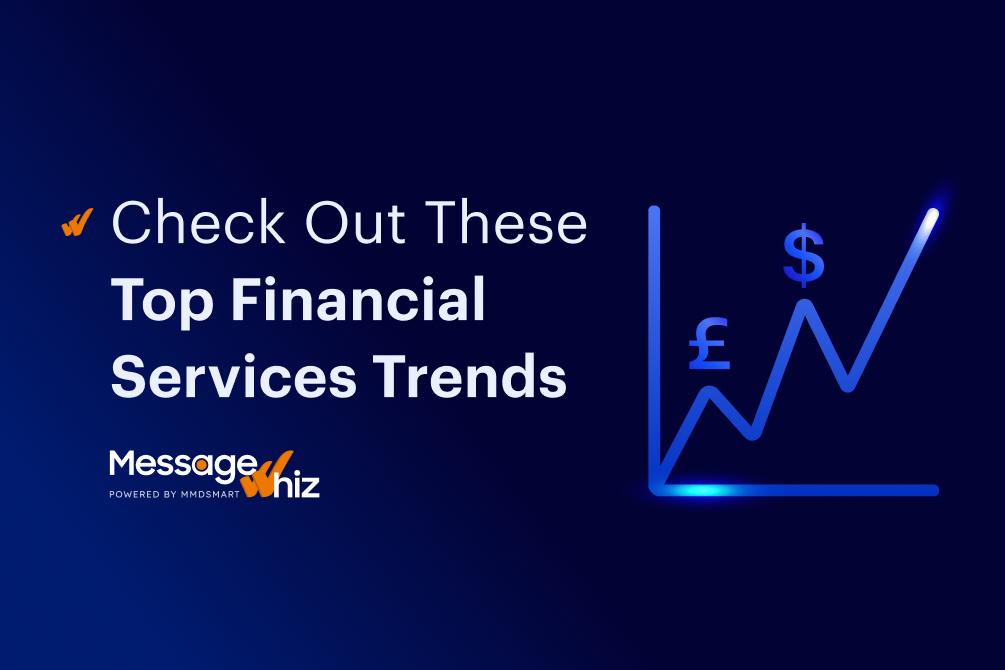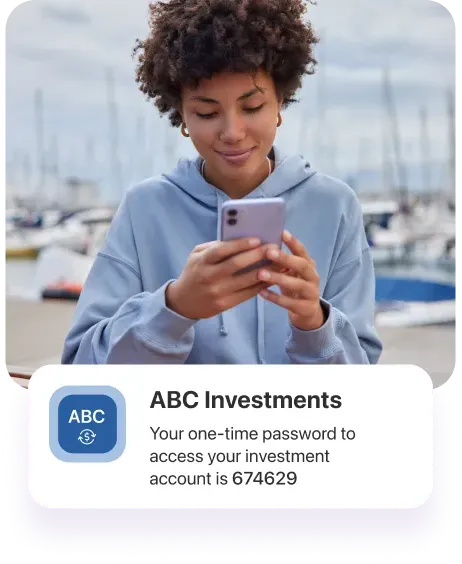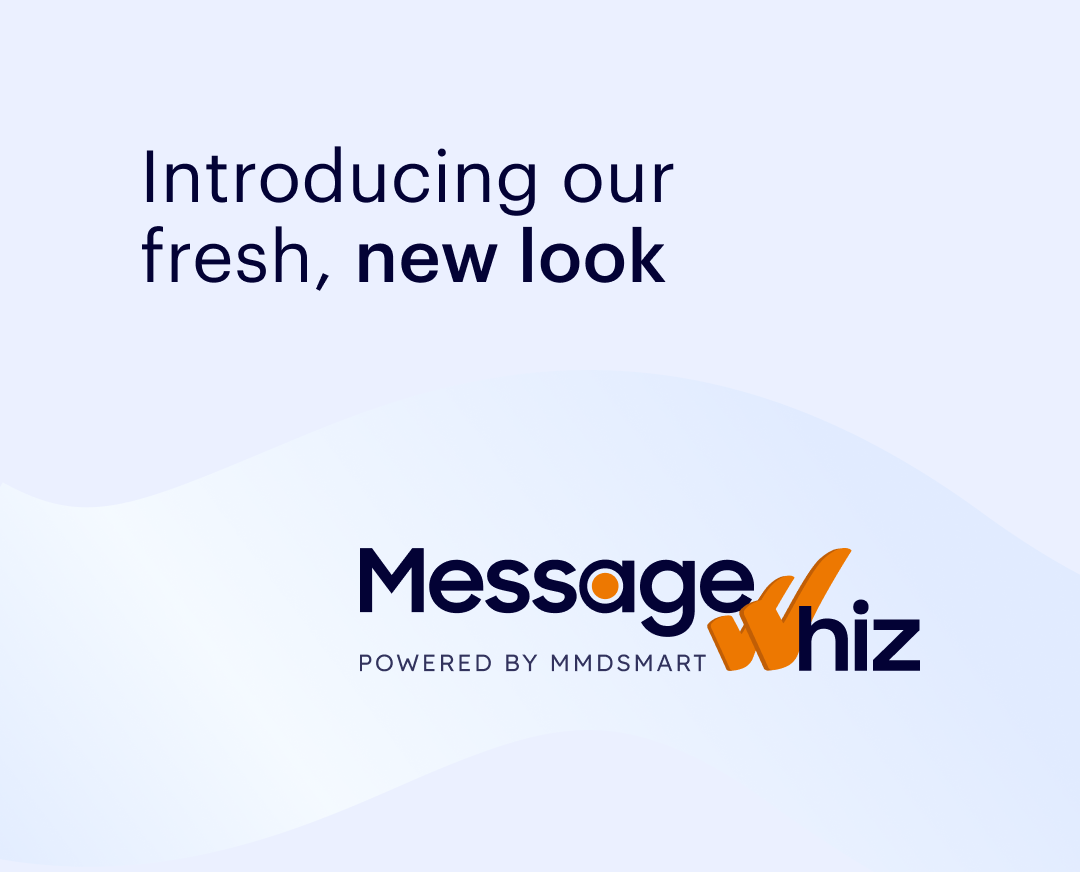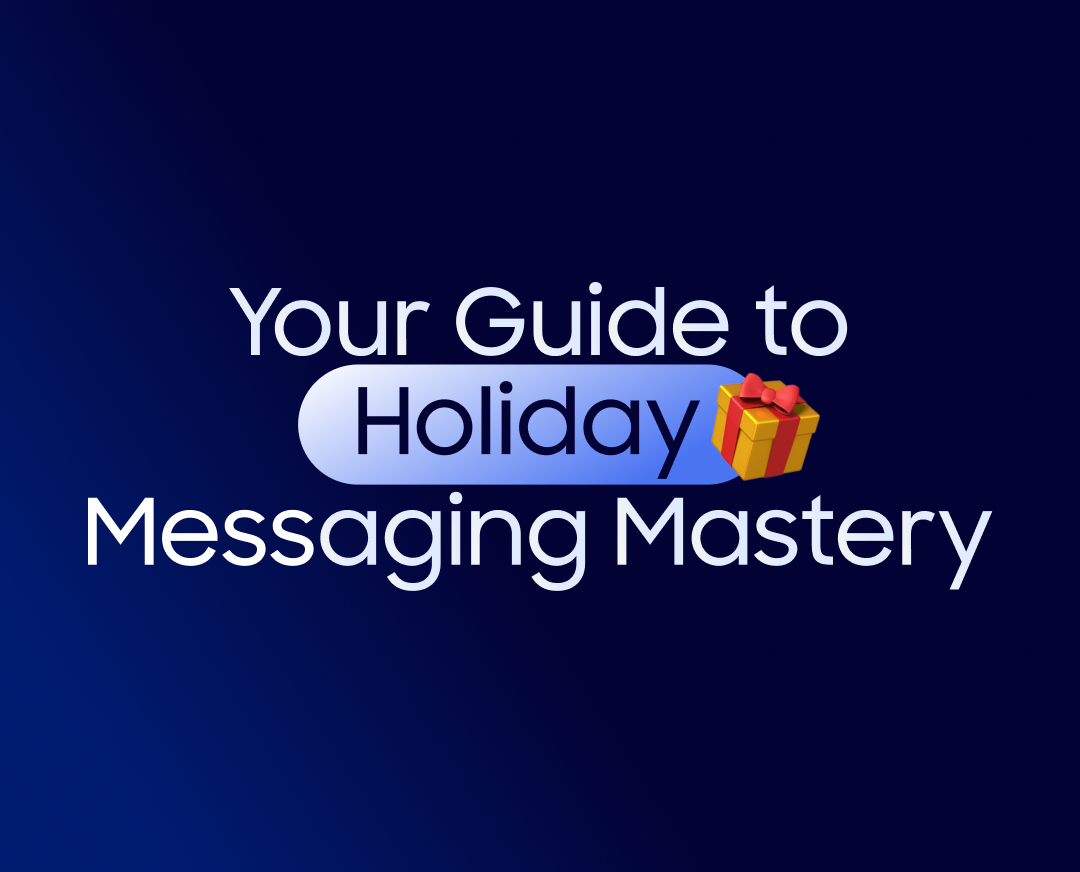How to Send a Message to Multiple Contacts on WhatsApp (2023)
WhatsApp is a globally renowned messaging application, used in over 180 countries by more than 2 billion registered users. With over 100 billion messages exchanged daily, it offers a robust platform with various features like status updates, search functionality, and end-to-end encryption for secure messaging. Apart from regular chatting, WhatsApp also supports video and audio calling, voice messages, and image sharing, making it a valuable addition to any company’s messaging strategy.
However, it’s essential to remember that while WhatsApp has extensive reach, some of your customers may use alternative messaging apps or have not downloaded WhatsApp. Therefore, incorporating WhatsApp as a complementary channel to native messaging apps like SMS or RCS (Rich Communication Services) in your enterprise messaging is crucial. By leveraging an omnichannel communication platform like Message Whiz, you can easily transmit messages to your customers or multiple recipients using WhatsApp. WhatsApp offers three tools to message multiple recipients simultaneously.
There are a few different ways that you can send a message to multiple contacts on WhatsApp. You can either create a group chat, or you can use the Broadcast List feature.
If you want to create a group chat, simply open up WhatsApp and go to the Chats tab. Then, tap on the New Chat button and select the contacts that you want to add to the chat. Tap on the Done button and then start chatting!
If you want to use the Broadcast List feature, go to the Chats tab and tap on the New Chat button. Then, tap on the Broadcast Lists option. Here, you can either create a new broadcast list or select an existing one. To add contacts to a broadcast list, simply tap on them and they will be added. Once you’re done adding contacts, tap on the Done button and start chatting!
Types of Group Messaging on WhatsApp
There are several ways to send a message to multiple contacts on WhatsApp. The most common method is to create a group chat, which allows you to add multiple participants and have group conversations. You can also send messages to multiple contacts individually by selecting the contacts one by one. Another way to message multiple contacts is to use the Broadcast feature, which lets you send messages to up to 256 people at once.
How to Create a Group Chat on Whatsapp
Assuming you already have WhatsApp installed on your phone, open the app and go to the Chats tab. Tap the New Chat button. A list of your contacts will appear. Tap the icon next to each contact’s name to select them. When you’re done selecting contacts, tap the green Done button in the top right corner of the screen. A new chat window will open with all of the selected contacts in it. Type your message in the text box at the bottom of the screen and tap Send when you’re done.
How to Send a Broadcast Message on Whatsapp
Assuming you already have a list of contacts you want to send the message to, open WhatsApp and tap the New Chat icon. Then, tap the Broadcast Lists option.
From here, you can either create a new list or select an existing one. To create a new list, simply tap the New List option and add the contacts you want to include. Once you’re done, tap the checkmark icon to continue.
If you want to use an existing list, simply select it from the Broadcast Lists screen and tap the Send icon.
Now, compose your message and hit send! Your message will now be sent to all contacts in your selected broadcast list.
How to Share Contacts and Locations with Multiple Contacts on Whatsapp
If you need to share a contact or location with multiple contacts on WhatsApp, there are a few different ways you can do it.
One way is to create a group chat and add all the contacts you want to share the information with. Then, simply tap on the attachment icon in the input field and select the contact or location you want to share. The information will then be sent to everyone in the group chat.
Another way is to individually select each contact you want to share the information with and send them a message with the attachment included. To do this, go to your WhatsApp contacts list and tap on the checkbox next to each name. Then, tap on the attachment icon in the input field and select the contact or location you want to share. The information will be sent as an individual message to each of the contacts you selected.
How to Edit and Delete Messages Sent to Multiple Contacts
Assuming you have already started a chat with the person you want to message:
- Tap and hold the message you wish to edit.
- A menu will appear at the top of your screen. Select “Edit.”
- From here, you can delete the message or add/remove recipients.
- Once you’re done editing, hit “Send.”
To delete a message:
- Tap and hold the message you wish to delete
- menu will appear at the top of your screen giving you the option to “Delete for Everyone” or “Delete for Me.” If you select the former, the message will be deleted for all recipients. If you select the latter, only you will be able to see the message.
Benefits of Sending Messages to Multiple Contacts
There are several benefits to sending messages to multiple contacts on WhatsApp. First, it allows you to reach a larger audience with your message. Second, it saves you time by allowing you to send one message instead of multiple messages. Third, it allows you to stay organized and keep track of your conversations. It can help build relationships with your contacts by allowing you to communicate more frequently.
Common Challenges When Sending Messages to Multiple Contacts
There are a few common challenges that users face when sending messages to multiple contacts on WhatsApp. One of the most common issues is that users often have different contact lists for their WhatsApp contacts and their regular phone contacts. This can make it difficult to keep track of who is in which group. Another challenge is that some people use WhatsApp for personal communication while others use it for work communication. This can lead to confusion about which groups messages should be sent to. Additionally, people often have different privacy settings for their WhatsApp groups than they do for their regular phone contacts. This can make it difficult to know who will be able to see a particular message. Some people use WhatsApp as a way to stay in touch with friends and family members who are located in different parts of the world. This can make it difficult to keep track of time zones and ensure that messages are received in a timely manner.
Integrating WhatsApp into your customer communications strategy enables an additional option to communicate with large groups of your customers. Contact us today to find out how Message Whiz can help you optimize your WhatsApp business SMS messaging campaign, reach your customers, and grow your company.
Questions & Answers
1. How many contacts can I add to a WhatsApp group chat?
WhatsApp allows you to add up to 256 contacts to a group chat. This enables efficient communication and collaboration with a sizable group of individuals simultaneously.
2. Can I send multimedia files, such as photos and videos, to multiple contacts using broadcast lists?
Yes, you can send various multimedia files, including photos, videos, and documents, to multiple contacts using broadcast lists on WhatsApp. This feature enhances your ability to share visual content with a broad audience easily.
3. Are there any restrictions on forwarding messages to multiple contacts?
WhatsApp imposes certain limitations on forwarding messages to maintain user privacy and prevent the spread of misinformation. You can forward a message to a maximum of five contacts or groups at a time. This measure helps ensure responsible message sharing.
4. Is it possible to customize the settings for who can post in a group chat?
Yes, WhatsApp allows group admins to customize the settings for posting within a group chat. Admins can choose between two options: “Only Admins” or “All Participants.” If set to “Only Admins,” only the group admins will have the ability to send messages, while other participants can only view the messages. If set to “All Participants,” all members of the group can freely send messages.
5. Can I use WhatsApp’s group chat feature to send messages to contacts who are not saved in my phone’s address book?
No, WhatsApp’s group chat feature requires the contacts to be saved in your phone’s address book. You can only add contacts to a group chat if their phone numbers are saved as contacts on your device. This ensures that the privacy and security of the participants are maintained.